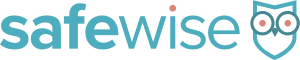Net Nanny has been looking out for kids online since 1996. This parental control software has a great reputation and the awards to prove it—including the National Parenting Center’s Seal of Approval. We like that it keeps out the bad stuff without blocking the sites and info kids need to do homework and other approved online activities.
This parental control software tops our list because it helps keep your family safe on PC, Mac, or mobile devices like smartphones and tablets. With so many ways to access the internet, we like that Net Nanny works on just about any platform.
- Flexible Screen Time Management
According to Net Nanny, kids spend around seven hours of every day online—that’s more time than some children spend in a classroom. With Net Nanny, you can set limits for your kids’ online activities. You can establish how many hours per day each child has internet access, and you can limit time spent on certain websites that are known to be big time wasters. - Advanced Internet Filtering
It’s scary to think about all the inappropriate content that your child could stumble across while surfing the net. Net Nanny helps allay those fears with a built-in pornography blocker and a tool that hides profane language from innocent eyes and ears. - Remote Management
In addition to real-time alerts, Net Nanny lets you make on-the-spot changes to your settings. You can review access requests in real time and give approval when your child needs it—like when that history website they have to access for a report gets blocked.
Depending on how many devices you want to safeguard, Net Nanny comes with a higher price tag than the other parental control software solutions on our list. For one computer, it’s around $40 for a year of protection, and family plans range from $9 to $12 per device, depending on the number of devices you want to protect.
- Social Media Monitoring No Longer Available
Kids (especially teens) spend so much time on social media that this is one online area you won’t want to leave unprotected. Net Nanny used to offer social media monitoring, but Facebook and other social media platforms no longer support the service that was used. Net Nanny is working to fix this lapse and reinstate social media monitoring in the future.